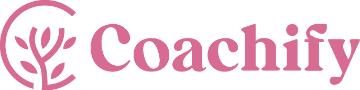You can configure the layout and components of the blog posts created on your website via this setting. You can access the Single Post settings via Admin Dashboard > Appearance > Customize > Posts and Pages > Single Post.
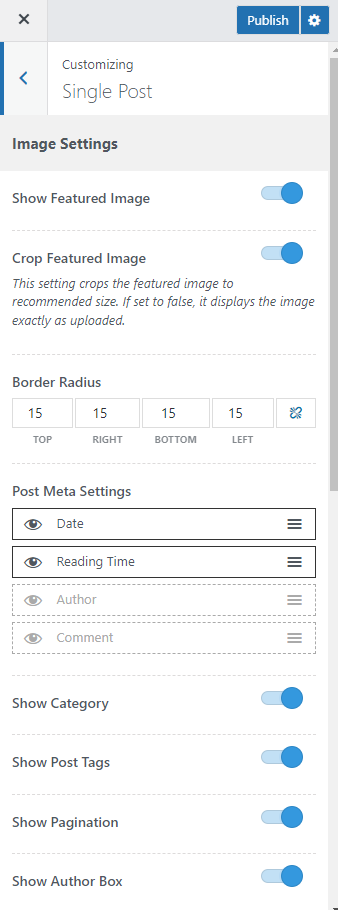
Show Featured Image: Enable this option to display the Featured image on the Blog posts.
Crop Featured Image: You can enable this option to crop the featured image to fit the theme’s recommended image size. If this option is disabled then the image displays exactly as uploaded.
Border Radius: Set the image border radius value for the single post featured image.
Post Meta Settings: The Meta represents the meta description of a post such as an author name, published date, number of comments, etc. With this setting, you can sort the order of these meta elements by dragging the options provided and also choose to hide or show it on the blog post by clicking on the eye icon.
Show Category: You can enable this option to display the category of a post in the Single Post page.
Show Post Tags: Enable this option to display the Post Tags if any.
Show Pagination: Enable this option to display the navigation for the previous and next post.
Show Author Box: You can enable this option to display the Author Box containing the author bio on the Single Post page.
Author Section Title: Enter the title for the Author section.
Show Related Posts: Enable this option to display the Related Posts section on the Single Post page.
Related Posts Section Title: Enter the title for the Related Posts section.
Image Border Radius: Enter the border radius value for the images in the Related Posts section.
Number of Posts: Select the number of posts you want to display inside the Related Posts section.
Show Comments: Enable this option to display the comments section on the Single Post page.
Comment Form: Choose to move the comment form above or below the comments.
Comment Location: Choose to display the comments section either below the post or at the end of the post content.