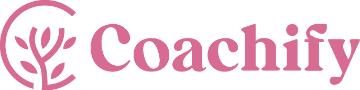Both the Coachify theme and the Coachify Pro plugin offers a variety of starter templates using which you can start your brand new website. You need to have the Demo Importer Plus plugin installed and activated in order to access these templates.
Importing a template will also import the theme configuration and provided pages for that particular template.
Below are the steps to install a starter template:
1. Navigate to Admin Dashboard > Appearance > Demo Importer Plus. You will see the list of available templates here.
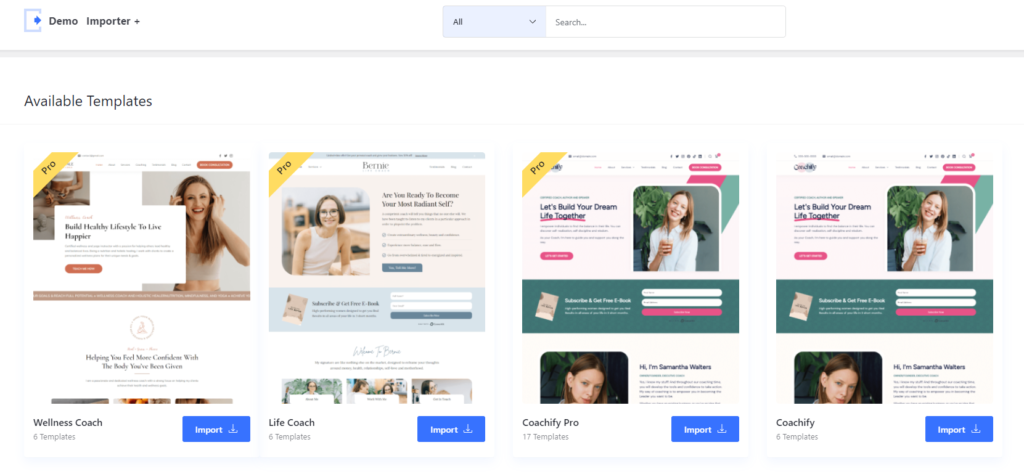
2. Choose the template you want to import. You can import the complete site or a single template individually. If you are starting a new site, we recommend importing the complete site so you can get all the styles, settings, and demo content.
3. To import the complete site, click on the Import Complete Site button and follow the process.
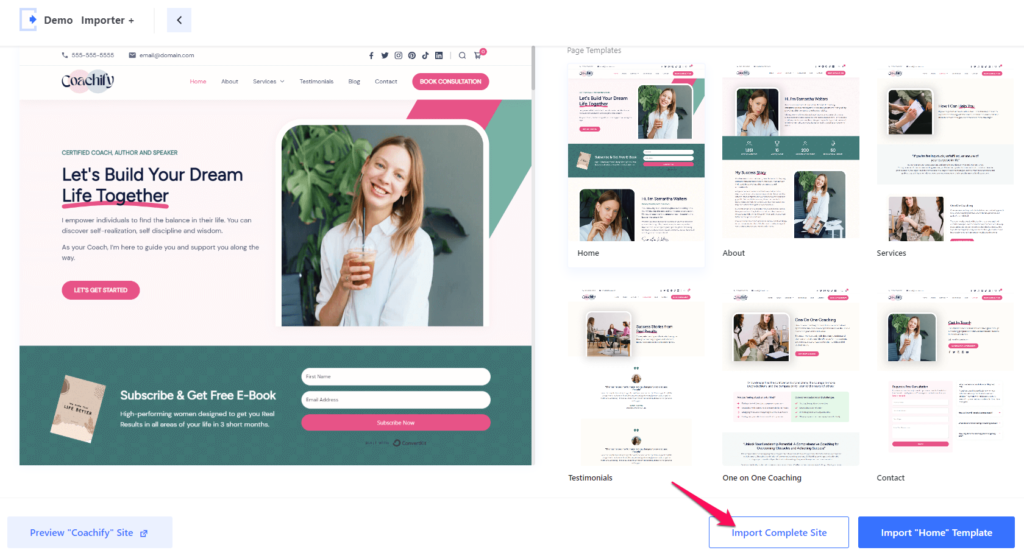
Please be patient and don’t navigate away, as this can take a few minutes depending on your host’s performance. You will be notified once the process is completed and then you can check the results.
Please Note:
- The more images a starter site has, the longer the import process may take. If the import process fails to import, it’s most likely because your server PHP max_execution_time setting is set too low.
- Make sure your site hosting provides the following PHP configuration for a smooth import process:
- php_value upload_max_filesize 128M
- php_value post_max_size 128M
- php_value max_execution_time 300
- php_value max_input_time 300
- If you’re unfamiliar with editing PHP settings, your hosting company will be able to handle this for you.
If you face any issues while importing the starter site, please reach out to our support team for assistance.