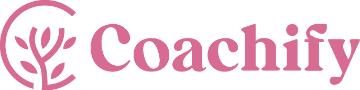Footer Branding #
The Footer Branding setting allows you to display a site branding section on your website footer.
You can access this setting via Admin Dashboard > Appearance > Customize > General Settings > Footer > Footer Branding.
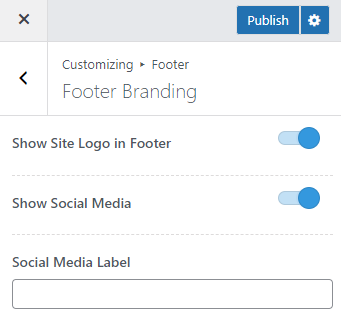
Show Site Logo in Footer: You can enable this option to display your site logo on the Footer Branding section.
Show Social Media: Enable this option to display the list of social media icons you have configured via the Social Media Settings on the Footer Branding section.
Social Media Label: Enter the label for the social media icons.
Footer Navigation #
You can use the Footer Navigation setting to display and configure a footer menu on your website.
You can access this setting via Admin Dashboard > Appearance > Customize > General Settings > Footer > Footer Navigation.
General Setting #
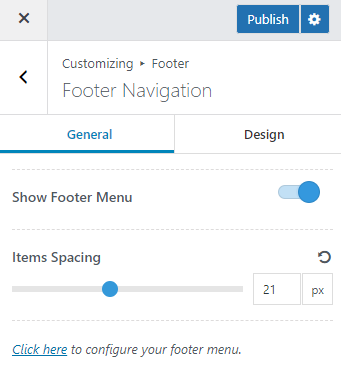
Show Footer Menu: Enable this option to show the selected footer menu inside the Footer Menu section.
Items Spacing: Set the spacing value for the footer menu items.
Design Setting #
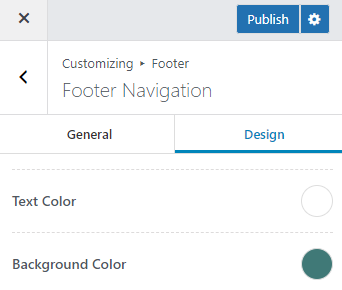
Text Color: Select the text color for the footer menu items.
Background Color: Select a background color for the Footer Menu section.
Footer Copyright #
The Coachify Pro plugin adds the following settings to the Footer Copyright Settings provided by the Coachify theme.
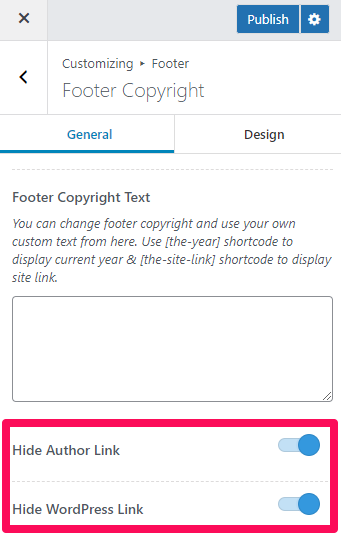
Hide Author Link: By enabling this option, you can hide the original theme author link from the footer copyright information.
Hide WordPress Link: By enabling this option, you can hide the ‘Powered by WordPress’ text from the footer copyright information.